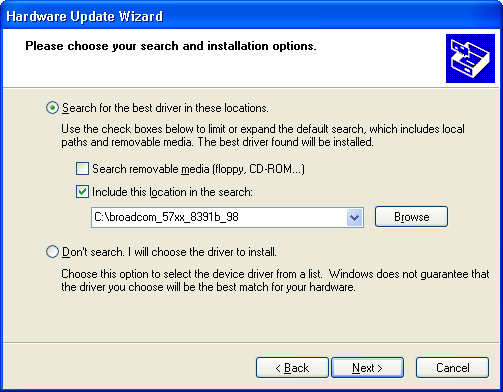Install new drivers to your computer
If you don't know how to install drivers, please consult the steps below:
If the downloaded file is a Setup executable file, you can double-click it to install. (Sample 1)
If the downloaded file is a compressed file or a self-extracting file, the extended name should be ZIP or EXE. You will need to extract it to a folder first.
If there is a setup executable file in the folder, you can double-click it to install. (Sample 2)
If there is no setup executable file in this folder, you have to install it manually. (Sample 3)
Sample 1
For example: Intel Pro 100/1000 series network card drivers. This driver is a setup executable file. Just double-click it to install.
Sample 2
For example: Realtek RTL 8139 series network card drivers. This driver is a ZIP compressed file. You need to extract it to a folder first; then, launch the setup executable file in this folder to install drivers.
Extract it to a folder first
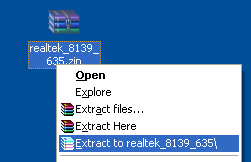
Find the setup executable file, double click it to install
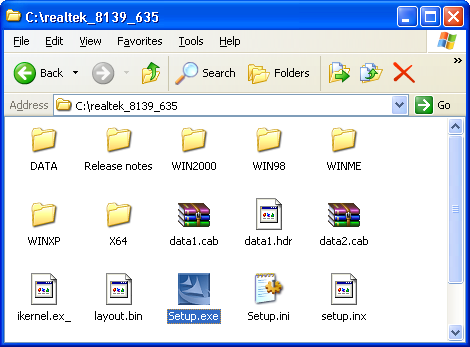
Sample 3
For example: Broadcom 57xx series network controller drivers. The folder that it has been extracted to does not contain a setup executable file, therefore, you must install it manually.
1. Right click 'My computer' icon on desktop. Select 'Properties'.
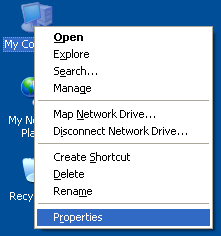
2. Go to the 'Hardware' tab and click the 'Device manager' button.

3. Find and double-click the network controller.
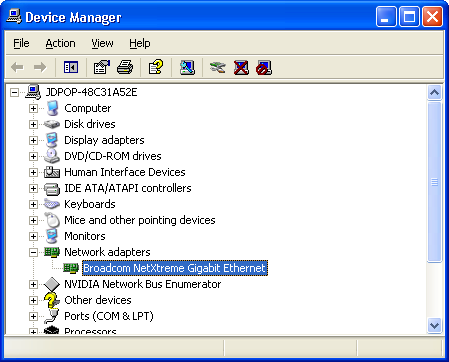
4. Click 'Update drivers' button to open 'Hardware Update' Wizard.
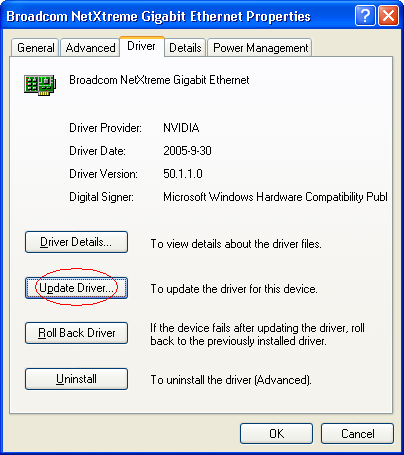
5. Choose 'No, not this time' then click 'Next' button.

6. Choose 'Install from a list or specific location (Advanced)' then click 'Next' button.
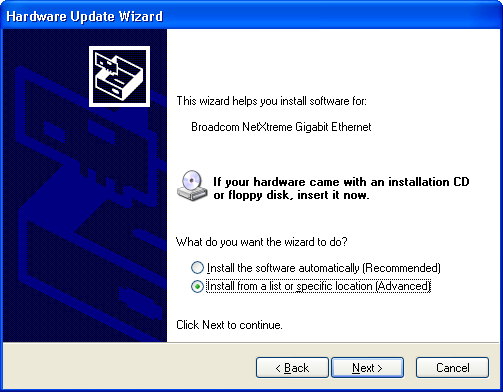
7. Choose "Search for the best driver in these locations" then click 'Browse' button to select the folder that the extracting drivers file is in. Click next button. Windows will automatically find a suitable drivers file to install.